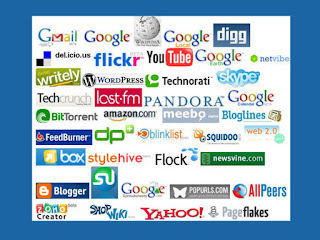
Introduction
Listed below is a "baker's dozen" (or so) of Web 2.0 tools -- by no means representative of all (or even a good bit) that's out there. Finding, experimenting with and evaluating new tools, determining whether they have value for us in creating, organizing, communicating or problem-solving -- without an instructor's explicit guidance -- is an essential 21st Century skill, part of lifelong learning, and certainly the sort of capability we want to foster in our students.
Discovery Exercise
Pick a tool (or two, or more if you are so inclined) below, see what it does and see what you can do with it. Depending on the tool you choose and your particular learning style or worldview, you may do more exploring than experimenting or vice-versa.
While you are exploring and experimenting, consider whether the tool may have a practical application for personal, classroom or professional learning or productivity. Also pay attention to any social aspects of the tool -- is it collaborative, sharable, does it allow comments, discussions, ratings? We will talk more about social features in Web 2.0 in upcoming weeks. (Flickr, which you explored last week, has many social features, including tags, groups and commenting).
Many of these tools are completely free, and all offer at least a free version. Also, most are embeddable in a blog, wiki or webpage.
Think of this "Thing" as focused play. Or think of it as miserable, frustrating work... it's up to you ;)
(HINT: To begin exploring a tool, look for demos, tours, an "explore" or "features" link, examples, galleries and/or FAQ pages).
The Tools
- 30boxes - http://30boxes.com
Calendar application that includes to-do list, phone reminders, sharing and many other features. - Blabberize - http://blabberize.com
Turn any photo into a talking cartoon. - Gliffy - http://www.gliffy.com/
Collaborative concept mapping tool (like an online version of Inspiration). - JigZone - http://www.jigzone.com/
Digital jigsaw puzzles - upload your own photos, graphics or scanned artwork - LetterPop - http://letterpop.com/
Easily create drag-and-drop newsletters, scrapbooks and flyers using your own photos and ready-made templates. - MixBook - http://www.mixbook.com
Create interactive books using original photos or artwork. - TimeGlider- http://mnemograph.com/
Use text and images to create an elegant, interactive timeline. - Picnik - http://www.picnik.com/
Edit digital photos in your browser. - Pikistrips - http://pikistrips.com
Create custom comic strips using your own or Flickr Creative Commons photos. - PollDaddy - http://polldaddy.com
Create custom polls and surveys to embed in any web page. Results displayed in a graph. - Quizlet - http://quizlet.com/
Create and share interactive study materials. Keep track of your progress automatically. - Ta-da List - http://www.tadalist.com/
Easy to use to-do list. Add items, sort them, share them, check them off as you complete them. - ToonDoo - http://www.toondoo.com/
Create and share your own comic strips using an array of characters, settings and custom speech balloons. - Weebly - http://weebly.com
Create a drag-and-drop website in minutes -- no technical expertise necessary! - Wordle - http://wordle.net/
Create colorful, graphical 'word clouds' from text that you provide. Apply custom layouts, fonts and colors, Super cool. - Writeboard - http://www.writeboard.com/
Create a collaborative document that you can share with anyone by sending them the URL and password.
Learning Activity
PART 1: Create a blog post telling about your experience, providing a link to the tool you chose to explore. Include any ideas you have for using the tool to support learning or productivity. Also comment on any "social" features you may have noticed and your thoughts about their value. Be sure to include "Thing 12" in your post title.
PART 2: Visit the "Web 2.0 Tool Reviews" page on our Sandbox Wiki. Under your chosen tool, add your ideas for using it to support learning or productivity. These should be brief bullet points, not dissertations. The idea here is to create a collection of ideas that we can all use (To paraphrase Will Richardson: When one of us gets smarter, we all get smarter.)


2 comments:
I feel like an idiot, but I can't figure out how to type my idea onto the Sandbox Wiki. Can anyone help me out?
I think you need to create an account. Then there is a section that says you must ask the creators to join the wiki before you can edit - you will need to ask to join (at least that's the only way I could find - we'll see if it works)! :-)
Post a Comment