Introduction
So everyone participating in Learning 2.0 - 23 Things now has a blog and we told you to read your fellow learners’ blogs. Are you thinking, “What, I have to click on 20+ bookmarks to see if anyone has updated?!? Forget it; waaaay too much time.”
But what if you could visit all those blogs and more information sources in just one place and all at the same time? Would that be valuable to you? Well, you can! A lot of smart people out there who like to keep up-to-date and save time have created services to make it easy to follow your favorite blogs and other information sources. It’s called RSS.
RSS is a special type of computer code that allows users to know automatically when new "stuff" is added to their favorite websites. An RSS feed is an incredibly powerful, amazingly useful piece of Web 2.0 technology. RSS, which stands for Really Simple Syndication, allows web users to subscribe to multiple websites and have new content delivered to them automatically in one place. The place where your subscriptions are delivered is called an RSS reader or aggregator. Instead of visiting each website to check for new information, the user simply checks his or her reader, which has collected and organized all of the updated information using RSS. In short, when you set up an RSS reader and subscribe to the content (feeds) you choose, it's just like creating a customized newspaper or magazine containing only the stories, media and information you want to read, delivered "fresh" to you every day - spam-free, ad-free, and just-plain free!
Why is it called a feed?
With an RSS reader you are being fed new content (news, blog posts, journal articles, book and movie reviews, images, podcasts, etc). You don't have to go out and get it. It just comes to you.
What do I need to take advantage of this wonderful RSS stuff?
There are two basic parts to using RSS:
1. The feed, which will be available as a link or icon on the website or blog you want to subscribe to
2. The reader (or aggregator), which is the container that manages all of your subscriptions (or feeds). There are a number of different readers available. For this course, we will use Google Reader, a free, simple, browser-based reader.
Basically, it works like this : You visit a website you like, click the RSS feed/subscription link and add or paste the URL into your reader. Then, when you want to see if any of your sites have anything new, you visit your RSS reader.
How can RSS help educators?
Educators can use RSS feeds to keep up-to-date with news items, favorite blogs, journal articles, book reviews or updated items from any area of interest, keep current in educational trends, track student blog posts or changes to a class wiki site, and share news or media items with students, colleagues and parents. (For more information and ideas, see Will Richardson's RSS Quickstart for Educator's Guide).
Watch this video for a great overview of the topic - RSS in Plain English
It Really Is Really Simple: RSS for Educators
(article)
The ABC's of RSS - Article by Will Richardson
Blogging Basics - Explanation of blogs and RSS by Technorati
Getting Started Using Google Reader
*************************************************************************************
Discovery Exercise:
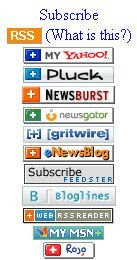
Set up your Google Reader and subscribe to some feeds.
For this course, you will use Google Reader as your RSS aggregator.
To get started, everyone will subscribe to the same 3-5 feeds. (In Thing 6 you will learn how to begin finding and subscribing your own preferred feeds).
Different sites present their feeds using different icons and links. Most commonly, you will see an orange icon, like the one at the top of this post, or a link that says Subscribe or Syndicate, RSS, XML or ATOM. With a little practice, you can learn to easily locate and use the various subscription icons and links.
To subscribe to a feed, you simply click the icon or link for the feed and you will then see either a button to click to add the feed to your Google Reader, or a page of "scary code" from which you copy the URL and paste it into the Subscription field of your Google Reader.
To set up your Google Reader, simply visit http://google.com/reader and log in with your Google Account. (The first time you log in, you will see a welcome screen containing a brief introductory video).
Then, in another browser tab or window, visit the following sites and subscribe to the feed (or to a selected feed). For instructions on how to subscribe, take a look at How to Subscribe to a Feed in Google. In the Learning Activity below, you will find instructions for "what to do" with the feeds after you have successfully subscribed.
The Three Required Feeds
- Students 2oh - http://students2oh.org
A blog co-authored by several high school students who are interested in the future of education. The posts and comments are truly impressive. - Infinite Thinking Machine -http://www.infinitethinking.org
A group blog "designed to help teachers and students thrive in the 21st century." Only updated about twice a month. - TechLearning Blog - http://www.techlearning.com/blog
An excellent introduction to a dozen or so prominent edublogger voices in 21st Century teaching and learning, offering one to two posts a day by a featured blogger. NOTE: Do not subscribe using the orange XML icon in the left sidebar -- that will get you everything on TechLearning. Instead, scroll all the way down and click the link that says "Subscribe to this blog's feed."
Two Stretch Feeds - Go Beyond Blogs...
Your Google Reader can read any kind of RSS-syndicated content, such as news stories, images, video clips, bookmarks and podcasts. Try adding a news feed and a podcast feed to your reader. It works the same as a blog feed.
- New York Times - http://www.nytimes.com/services/xml/rss/index.html
Subscribe to any area of interest, such as education, books, music, health, top stories. - NPR Podcasts - http://www.npr.org/rss/podcast/podcast_directory.php?type=topic
Subscribe to any of 616 podcast offerings in a wide variety of categories. (TIP: Note duration of podcast before subscribing.)
HELP TIP: If you can't find an RSS feed/subscription icon or link on a blog, just copy and paste the main blog URL (site address) into the Add Subscription box in your Google Reader, then click Add. The reader will "sniff" the site for a feed.
A couple more Google Reader resources (for your reference):
- Webware: Newbies' Guide to Google Reader
- Lifehack: How to Get Started with Google Reader
(NOTE: Do not select any predefined information channels during the set up process. If you do, your reader will be pre-populated with a lot of feeds that you may not be interested in.)
*************************************************************************************
Learning Activity
PART 1: Get comfortable using your Google Reader. Read through (and listen to) the "new items" from the above subscription feeds in your Google Reader. This brief video shows you how. You are not expected to read every item thoroughly, but rather to scan and skim all items and read those that seem relevant, thought-provoking or interesting. You will need to click the blue title of an item to go to the actual site and read any comments. Be sure to star any items you want to save for later reference.
IMPORTANT NOTE ABOUT YOUR READER: The content in your reader can be overwhelming because it will continue to "pile up" endlessly. BUT -- it's not actually there -- it hurts NOTHING for you to skim and skip items and mark them as "read" just by scrolling past them. You aren't actually deleting anything. In fact, learning to quickly scan and process a lot of news items is an essential part of RSS literacy and information management -- the important ideas will always come back around, and you will also learn to pare down your subscriptions as you go. If you feel compelled to thoroughly read every item, you will remain completely overwhelmed and quickly "quit" your reader. Keep trying -- it gets easier!
PART 2:
A. Write a reflective blog post telling about an item of interest from your reader.
B. Provide a direct link to the item within your blog post. (NOTE: You will need to visit the actual blog or website to get the link. Do not try to add a link from inside your reader -- your reader is just "pointing to" the actual content.
C. Be sure to include "Thing #5" in your post title.
HELP Video: Using Google Reader to Read Your Feeds
Getting your news, personal and professional information via RSS is the wave of the future. Ride the wave!


No comments:
Post a Comment